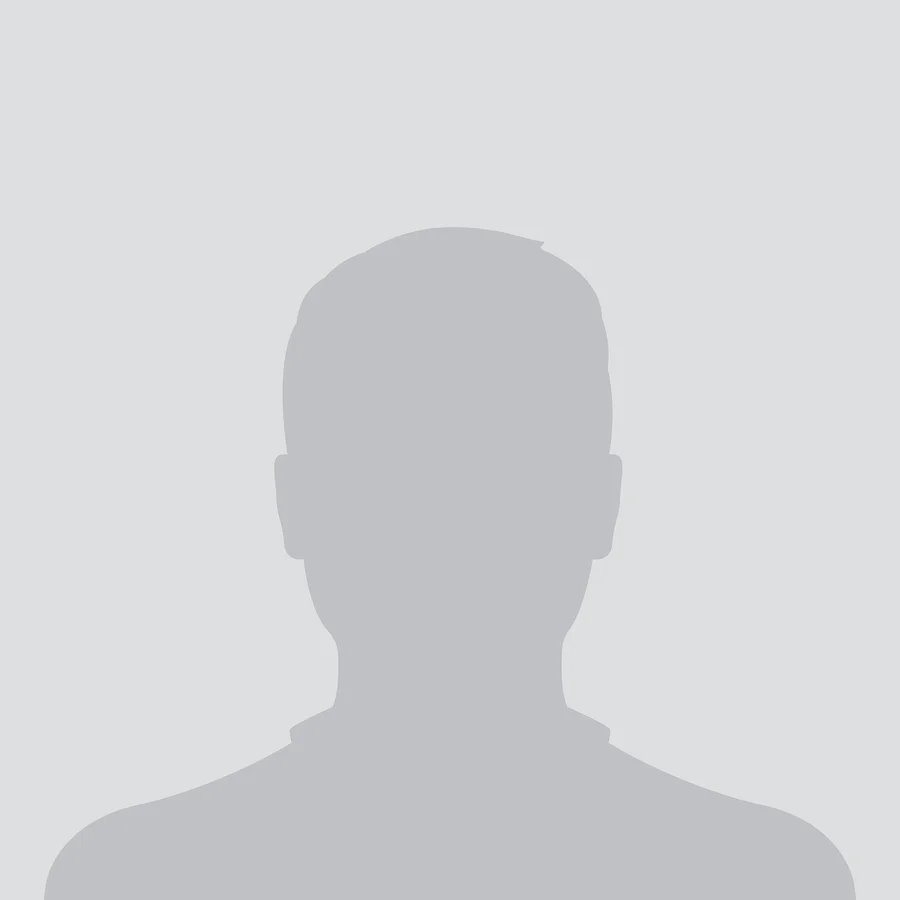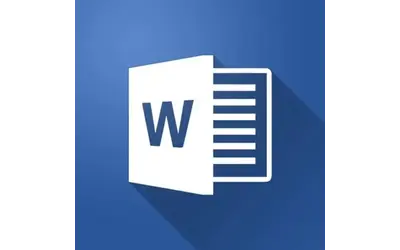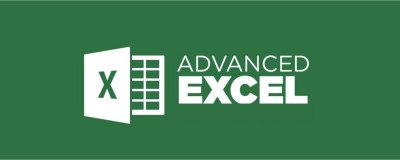MS Word
Microsoft Word is more than just a word processor — it's a versatile tool for document creation, formatting, collaboration, and publishing. Whether you're writing reports, creating forms, or building templates, Word has powerful features to help you work efficiently and professionally.
English
Last updated
Thu, 03-Jul-2025